Backup and Restore Windows Drivers without any Software
You can backup all the device drivers installed on your current working system configuration without any software and also restore them if you format the operating system for any reason.
Do these simple steps:
Backup Drivers:
1. Run Windows command prompt with elevated admin permission. (Right on start button or Win+X key)
2. Create a new folder where you want to backup all the drivers. Note that there should not be any space in the name of folder. Ex. Driverbackup is fine. But not Driver Backup.
3. Run this command:
dism /online /export-driver /destination:C:\Users\pravi\Downloads\Driverbackup
4. Change the destination address as per your folder location.
5. 5You will get the successfull backup message.
6. Browse to the destination folder to check what you have. You can copy all those file to any other location.
Restore All Drivers:
1. Run command prompt with admin rights.
2. Execute this command:
Dism /online /Add-Driver /Driver:C:\Users\pravi\Downloads\Driverbackup/Recurse
3. This will restore all your drivers.
Restore Selective Drivers:
If you want to install only few of the drivers, you can manually install them by the traditional method.
Open the power menu (Right click on start button or Win+X keys). >> Device manager >> select the device you want to install drivers for >> Double click >> Drivers Tab >> Update Drivers >> Browse my computer for drivers software >> Next.
Windows will automatically search for correct drivers and install it.
There are many softwares to do this task, but I think this is the best and easy one. What you think?

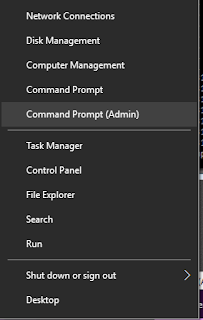

0 comments:
Post a Comment